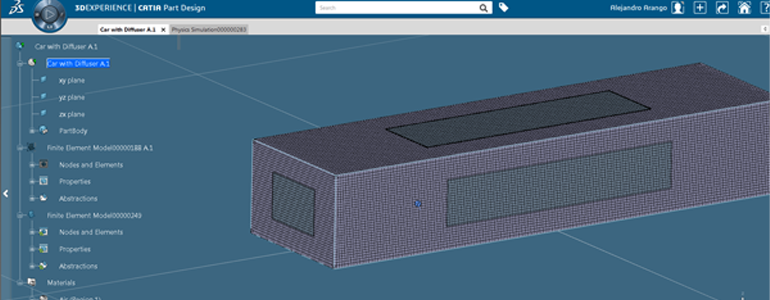
Analysis for Engineers: Fluid Validation in 3DEXPERIENCE (Part 2 of 2)
Different contours can be plotted from the Plot floating bar. Post processing options include History Output graphs, Cutting Planes, Spectrum Colours definition, Stream Line creation and definition, among others.


From the View tab, set the view mode to Perspective and navigate through the Fluid Domain to observe the results from up close.
The FORCE variables requested as a History Output can be visualized by plotting the results against Increments using the History Plot option.
this graph, the Purple curve represents the Force on Component 3 (Z, Downforce), the Pink represents the Force on Component 1 (X, Drag), and Light Blue represents Component 2 (Y). Therefore, there is actual downforce generation according to the results.
In the end, the process is very simple by just following the Simulation Assistant. This can allow you to perform quick analyses and aid to a faster decision making process when engineering a product.
Missed the first instalment in this blog series? Read it here.






