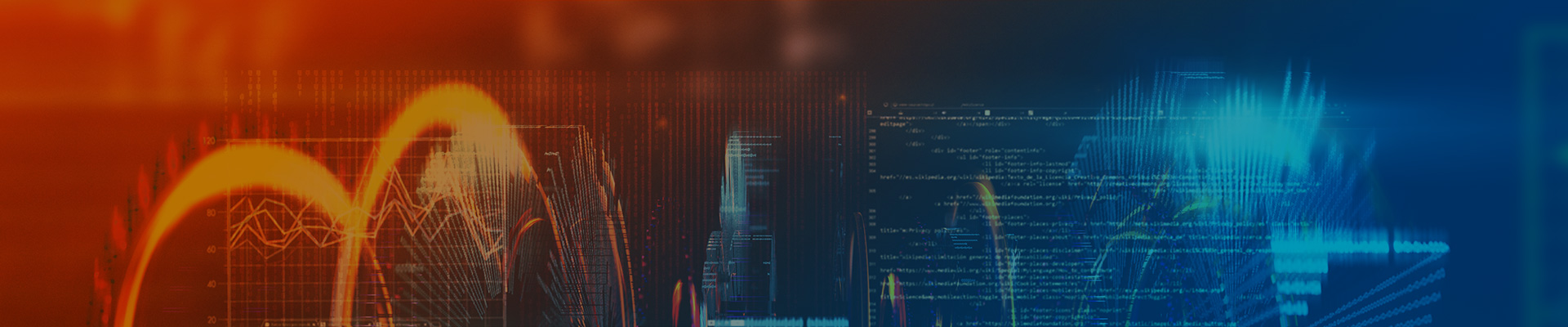TECHNIA Customer Care
Our expert team uses the same tools we provide and support within our own business. That means we can relate to all your issues and know the best way to support them!
The 3DEXPERIENCE platform will be updated to R2024x FD02 during the weekend of April 27th & 28th, 2024.
During this operation, your platform should not be accessed until you receive the update completion notification.
Find the TECHNIA Customer Support You're Looking For
For quick support, submit a support request via the TCC platform
Assisted Support
- E-mail Support available Mon-Fri
- Remote diagnostics via secure connections
- Operating system and hardware support for workstations and peripherals
- Dedicated weekend coverage is available upon request
- Full-service, multilingual support for over 5 languages during office hours. This includes English, German, Hindu, Norwegian, and Swedish. Outside local office hours, support is in English.
Self-Support
- Find answers to Frequently Asked Questions (FAQs) troubleshoot your products, and more.
- Access the Knowledge Hub (200,000+ articles), Installation Docs and Best Practices, Lifecycle Information, Video Tutorials, Release Notes, and License Requests.
- Download the latest TECHNIA Software Releases, Dassault Systèmes Software Releases, product information, documentation, and the latest tips and tricks for the best possible uses for our solutions.
- Request new licenses, test licenses, or change existing licenses to another computer.
Contact Support
- Submit a support ticket
- Email Enquiry
- UK Telephone Support | Mon-Thurs 08.00 - 17.00 | Fri 08.00 - 16.00
- Nordics Telephone Support
- USA Telephone Support | Mon-Fri 08.00 - 20.00 EST
- DACH Telephone Support | Mon-Thurs 09.00 – 16.30 | Fri 09.00 – 14.00