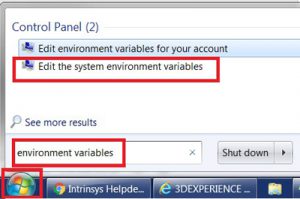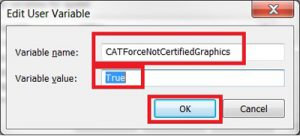Dassault Systemes Software: Graphics Card Not Part of a Certified Configuration Warning
Table of contents
If you are receiving a warning that informs you that you are using a graphics card which is not part of any certified configuration, there are two things that could be wrong:
- The Graphics Card itself is not one Dassault Systèmes themselves have certified (Hardware related).
- The Graphics Card driver level itself is not one that Dassault Systèmes themselves have certified (Software related).
The warning will usually look like this:
Often people will wonder what it means if a Graphics card/driver is not certified, will your Dassault Systèmes products still work?! The short answer is that the chances are it will work, however this is a gamble the user has to take. A certified card/driver has been tried and tested to ensure smooth operation when used alongside Dassault Systèmes products. If there is an issue with the software and you are entitled to support, Dassault Systèmes will first ensure all certified hardware/software is used prior to supporting.
How do I update/check which driver level is compatible with my hardware?
Please visit the certified hardware website http://www.3ds.com/support/certified-hardware/, select your operating system (OS) and then filter until you find your hardware spec.
What if I don’t want to update my driver and/or my hardware is not on the certified list?
You can remove the warning by adding a user/system variable of “CATForceNotCertifiedGraphics=True”. In order to add a user variable, following these steps (For a Windows 7 OS machine):
- Click Start > Search for “Environment Variable” > Select Edit the system environment variables from the search result
- In the System Properties dialog box, select Environment Variables
- Select New (To affect the current user only, select the first New (Orange box) or to affect all users who have access to the machine, select the second New (Green box… may require admin access).
- Enter the following:Variable Name: CATForceNotCertifiedGraphics Variable Value: True
5. OK all boxes you are now done! The warning should no longer appear.
Browse our free online resources, including how-to articles, tips and tricks, software tutorials and much more.